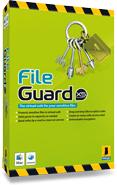Whether you use your Mac for work, play, or everyday activities at home, it contains a variety of files. You may have music, movies and photos; word-processing documents, spreadsheets and contact information; reports, letters and to-do lists. Most of these files need no special protection, but some of them are confidential: you may have files for your business, personal financial records, private e-mail, instant message transcripts and more. Mac OS X protects your files by requiring a password to access your user account, but hackers, vandals and data-thieves may be able to bypass this protection.
This is even more of a threat if you have a laptop, and use it on the road. If you lose your laptop, it may contain much more than just your vacation pictures and itinerary. Anyone who finds your laptop may be able to not only steal your files, but also your identity.
Identity theft is one of the leading computer security issues today, and the only way to prevent it is to ensure that all your personal and confidential documents are fully protected. FileGuard X5 creates virtual safes that provide unbreakable protection for all your sensitive files. You can create as many safes as you want, using them for different types of files: you can create a safe for your e-mail, another for your business documents, another for your financial records, and one for schedules, contacts and calendars. Each safe can have its own password, and when you close a safe, there's no way that anyone can get at its contents. You can set the upper limit of a safe's capacity: it will automatically increase in size to that limit as you add files to it.
FileGuard X5's safes are not only secure; they are also portable. You can store safes on file servers or external disks and you can keep them on your home or office Mac with no risk of anyone opening them. You can even send FileGuard X5 safes to friends, family or colleagues, and they can access files contained in those safes, as long as they have the password, even if they don't have FileGuard X5 software.
FileGuard X5's safes are easy to access. Double-click a safe's icon in the Finder, then enter your password to open it. When a safe is open, you simply drag files to its icon to add them to the safe. You can use floating avatars for your safes, unique icons that display above other windows on your screen, so you can drag files to them regardless of which other windows are visible; alternately, you
can make your avatars behave like ordinary windows, hidden until you bring them to the front. You can also access your safes easily from the Intego menu that displays in your menu bar: you can open a safe, no matter where it is stored, by simply selecting it from the Intego menu and typing your password. Finally, you can access safes from standard Open and Save dialogs, so you can select files from them to work with, or save files directly to your safes to avoid writing them in unprotected form to your hard disk.